Previously, we have talked about how to generate Ghibli art images from photos for free. Now, in this article, I will show you how to create Ghibli video free online with the help of AI tools. Ghibli art is a popular and unique style of Japanese animation studio. It is characterized by beautiful pastel colors, hand-drawn style, and expressive characters. This art is popular among anime fans due to its hand-drawn style and its emotionally resonant storytelling.
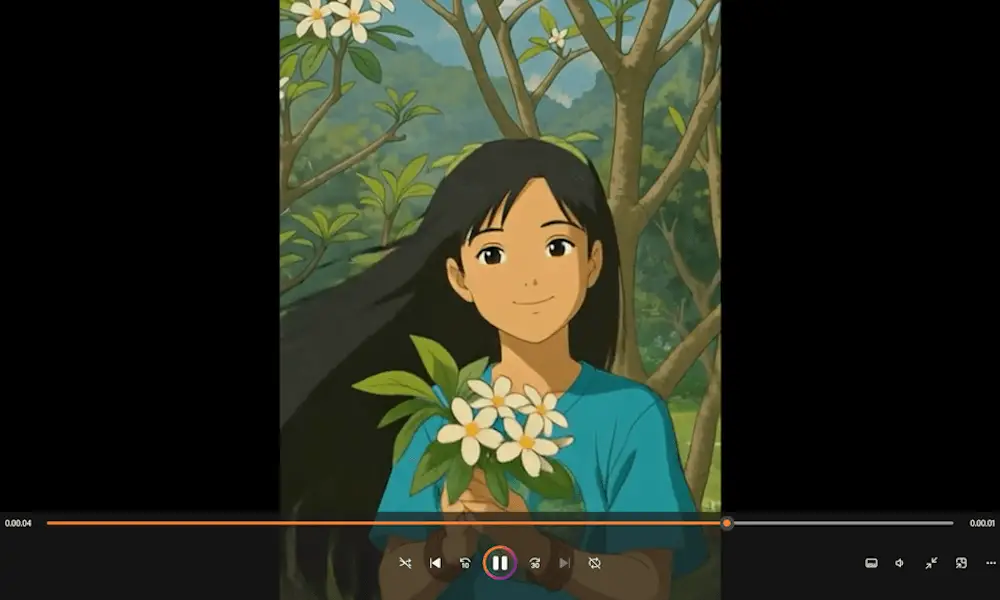
Create Ghibli Video free Online with Hailuo AI
You can easily create Ghibli video free online from your photo with the help of the Hailuo AI tool. Hailuo is a powerful AI tool that allows you to generate images and videos. Additionally, it has a lot of amazing features that you can use to refine your output images and videos. Currently, image generation supports only text input. This means you can generate images using this tool by inputting prompts. For video generation, it supports the following three types of inputs:
- Image to video
- Text to video
- Subject reference
The last feature (Subject reference) allows you to transform your still photograph into a video based on your imagination. For example, if you imagine yourself as a cowboy, you can generate a video of yourself as a cowboy with this tool. Give your photo to this tool as a reference and type the required prompt, as simple as that!
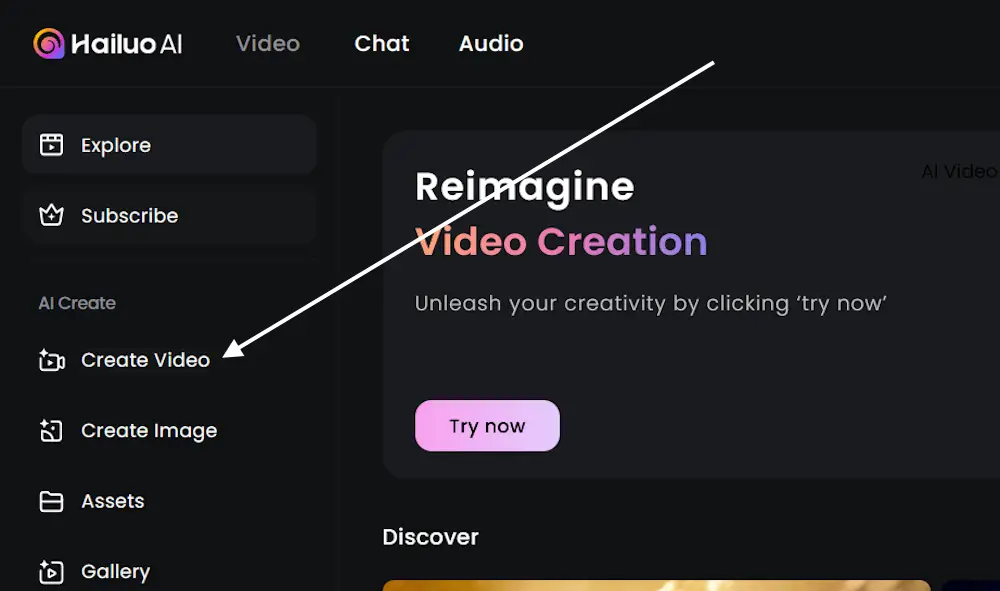
Now, let’s see how to create Ghibli video free online with Hailuo AI. Open your web browser; prefer using Chrome or Edge for the best results. Visit the official website of Hailuo AI. Since you are visiting this website for the first time, you have to create a free account using your Google or Apple ID. After that, you will be able to use it. After that, you will land on the tool’s Home page. Now, select the Create Video option from the left side.
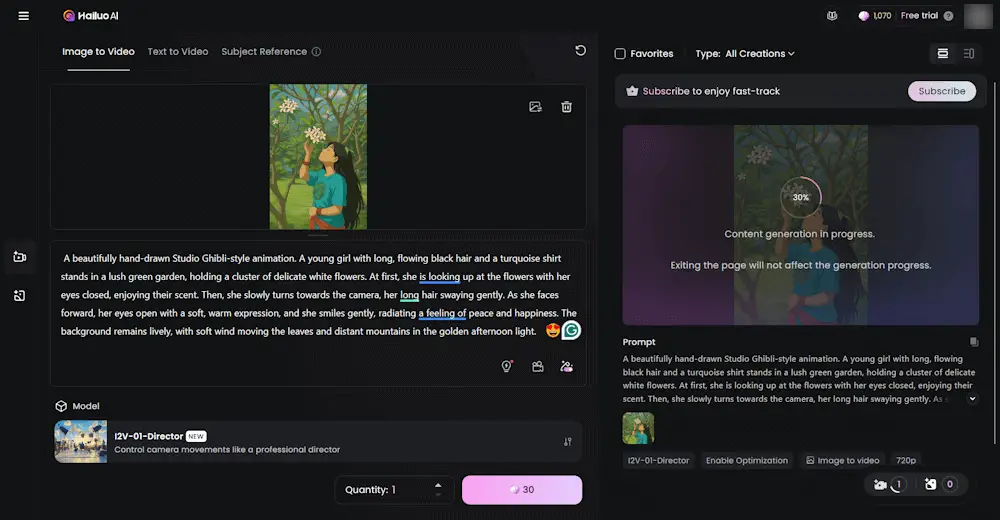
On that page, select the Image to Video option. After that, click on the Browse button to upload your Ghibli image. If the Ghibli image is not available, first, create it using the free AI tools. You can read the article available on our website to learn how to create Ghibli images from photos for free. Below the image box, type the prompt. Hailuo AI will use this prompt to convert your image into the video you require. The more descriptive the prompt is, the better video output you will get. If you do not know how to write a prompt for your video, I will show you how to write effective prompts later in this article. When you are done, click on the Generate button and it will start working on your video.
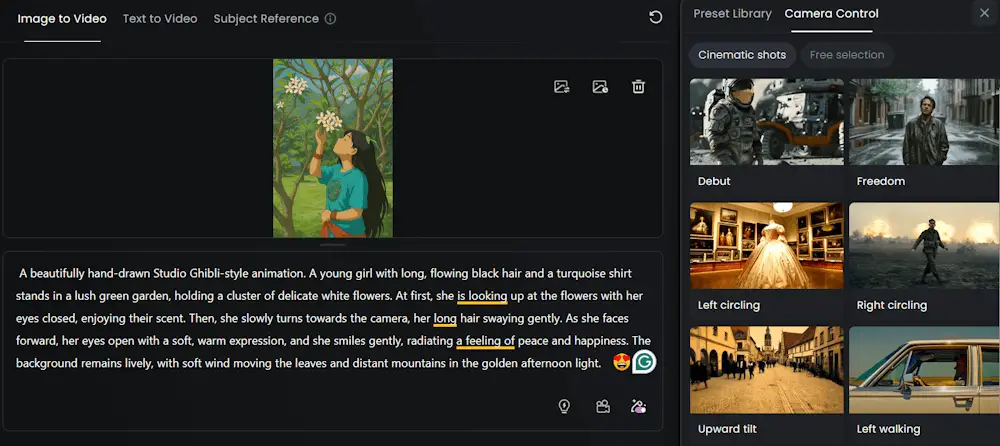
You can also set presets or camera control for your video. The Camera Control option will add cinematic shots to your video. To use these options, click on the respective buttons in the prompt box.
When the processing completes, you can download the video by clicking on the Download button. The above video is the final output video I generated using the prompts. If you are a free account user, all your videos will have a watermark.
I also created another video with Hailuo AI but this time, I did not use prompts. I added a Camera effect to my video to give it a cinematic shot. You can watch that video too. Currently, they are giving 1000 credits for free to every new user as a new user bonus and 100 credits as daily bonus credits. After creating an account for the first time, you will have a total of 1100 credits. The 1000 credits are valid only for 3 days after creating the account. So, use all 1000 credits to generate AI videos. You can read their credit rules on their official website.
Create Ghibli Video free Online with PixVerse
PixVerse is another free AI tool that allows you to create Ghibli video free online from still images. To use this tool, visit the official website. Now, click Login, then click Sign up of you visit this website for the first time. Enter the required credentials to create your free account. Alternatively, you can directly sign in using your Google, Apple, or Discord account.

After registering, you will be redirected to the Home page of the website. Now, click Create on the left side. Select the Image or Text tab on the prompt box available at the bottom. You can also select different options for your video, such as duration (5 seconds or 8 seconds), style, camera, sound, etc. Creating an 8-second-long video requires 60 credits.
When you are done, click Create. PixVerse will generate your video in a few minutes. When the video is generated, you can download it on your device by clicking on the Download button. PixVerse is a free image-to-video converter AI tool that gives you 60 free credits daily. These credits reset daily automatically. Each 5-minute-long video generation costs 30 credits. This means you can create 2 videos of 5 minutes duration daily.
Have a look at the video I created using the PixVerse AI tool.
How to Write prompts to Generate Ghibli Videos with AI
Above, I have shown how to create Ghibli video free online. For this, you need to enter a prompt. You cannot generate a Ghibli video of your choice from your image until you type the prompt that describes your requirement to the AI tool. If you cannot write prompts by yourself, you can take the help of other AI tools, such as ChatGPT, Gemini, etc.
Simply visit the AI tool website, such as ChatGPT or Gemini, and explain your requirements. First, upload the Ghibli image on ChatGPT or Gemini, then write a prompt such as:
I want to convert this Ghibli image into a video in which this girl turns towards the camera, opens her eyes, and smiles. Please write a prompt for me.
It will generate the prompt for you. Now, you can use that prompt to generate Ghibli videos from photos. The photo you use to generate a Ghibli video should be the same as the one you used to generate the prompt.
The Final Touch
After generating the video, it’s time to give it a final touch by adding some sound effects. Use any free video editor tool to add sound effects or music to your generated video. I finally edited my video by adding a sound effect. The above video shows the find output.
If you have any doubts, you can share with us in the comments below.
