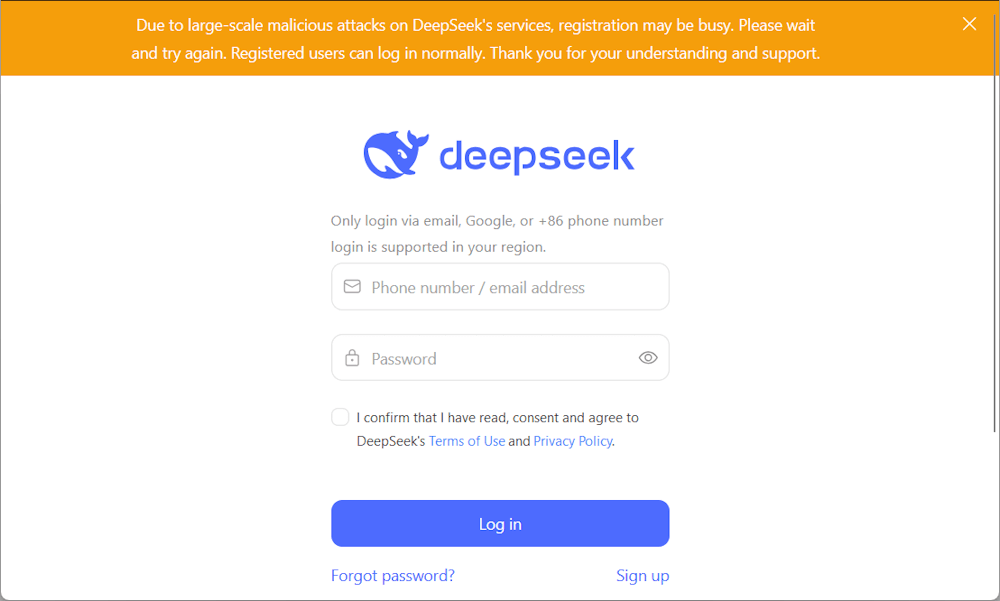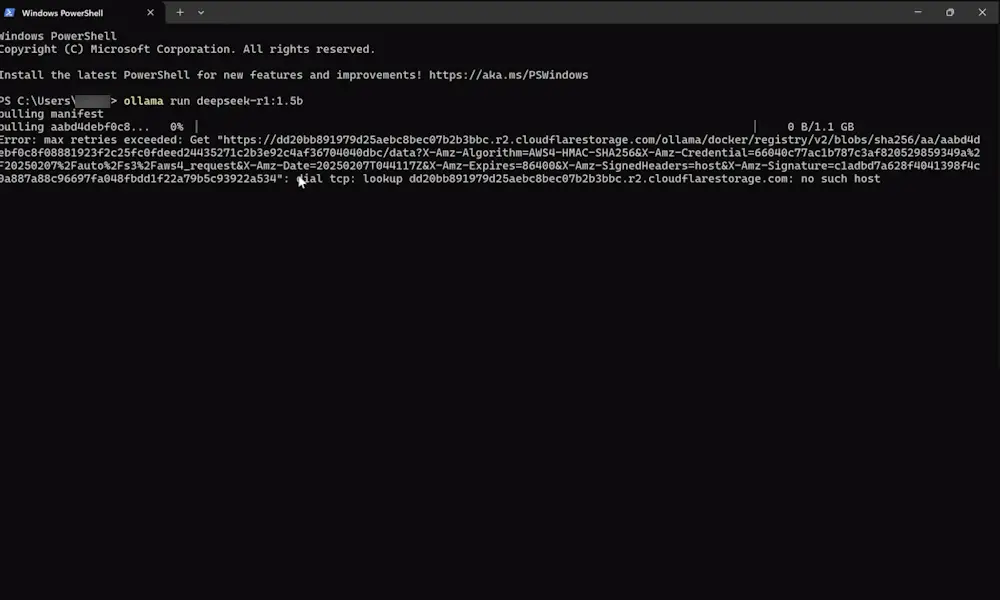DeepSeek is a large language AI model (LLM) developed in China. DeepSeek-R1 and DeepSeek-V3 are some of the AI models released by the company. DeepSeek-R1 became popular within a short time after its launch. The company also launched its app for Android and iOS platforms. Some users found that the DeepSeek AI app is not working on their mobile phones. This article lists some suggestions that you can follow if the app is not working on your mobile phone.
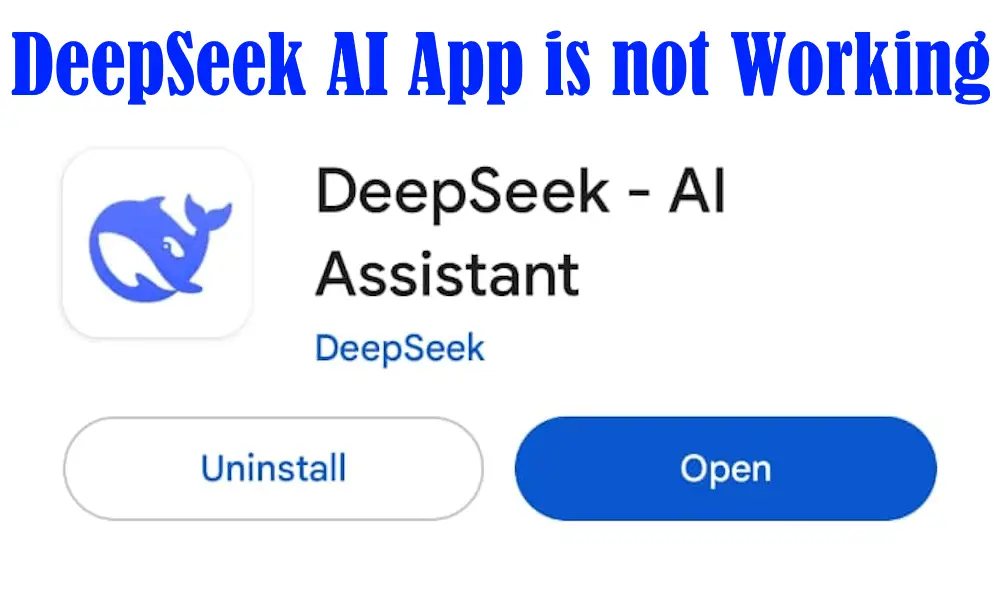
Possible causes of this problem
- Weak and unstable internet connection
- Outdated DeepSeek AI app
- Corrupted DeepSeek AI app cache
The DeepSeek AI app is not working
If your DeepSeek AI app is not working, the following suggestions will help you. Before you proceed with these troubleshooting steps, restart your device and check. Sometimes restarting the device fixes temporary glitches.
Check your internet connection
A weak or unstable internet connection can cause this problem. You can run an internet speed test to check the speed of your internet connection. To check this, disconnect your mobile phone from the WiFi connection and turn on your mobile data. Now, check if DeepSeek works. If DeepSeek starts working on your mobile data, the issue is with your WiFi. Power Cycle your router to fix the network issues. Go through the following instructions:
- Turn off your WiFi router.
- Unplug its adapter from the wall socket.
- Wait for a few minutes.
- Plug in the adapter to the wall socket and turn on the router.
You will have to wait for a few minutes, as your router will take some time to initialize.
Clear DeepSeek AI app cache
A corrupted cache can cause this problem. In this case, I suggest you clear the DeepSeek AI app cache. I have explained the steps to clear the DeepSeek app cache on an Android phone. If you are an iPhone user, look for the same in your phone settings.
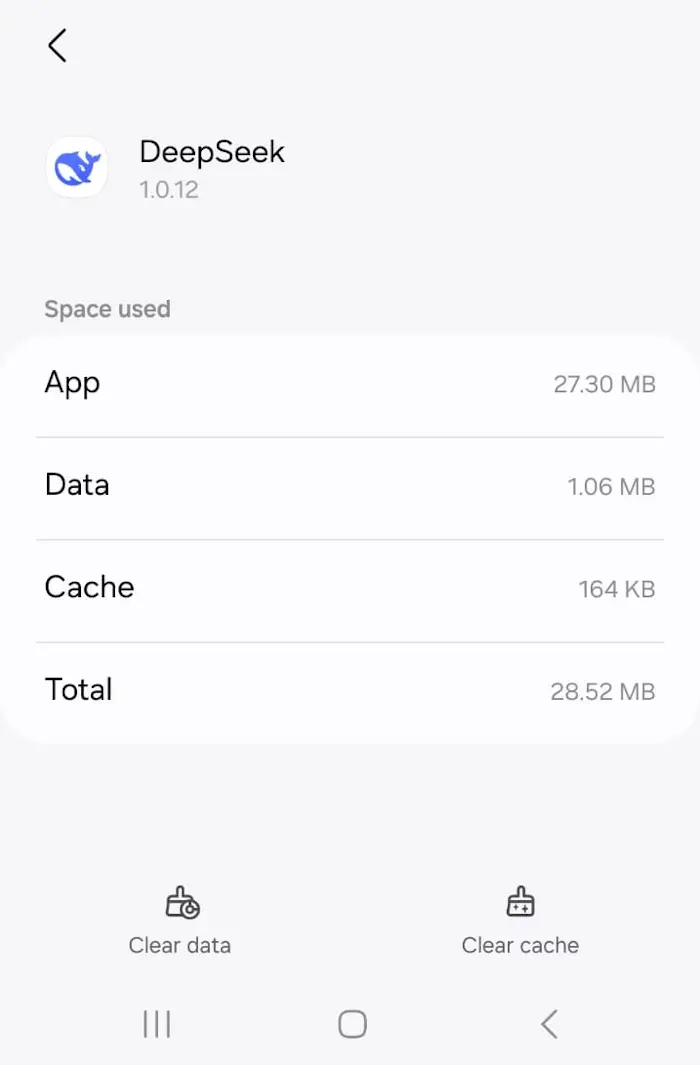
- Open your Android phone settings.
- Tap on Apps or a similar option.
- Scroll down and locate DeepSeek. Once you find it, tap on it.
- Now, click Storage.
- Tap on the Clear cache option.
Now, launch DeepSeek and see if you can use it.
Check for the DeepSeek AI app update
An app update not only contains new features but also fixes for bugs reported by users. Check if an update for the DeepSeek app is available on Google Play Store and App Store. Open the Google Play Store or App Store, based on the phone you have, and search for the DeepSeek app. If an update is available, install it.
Check DeepSeek server outage issues
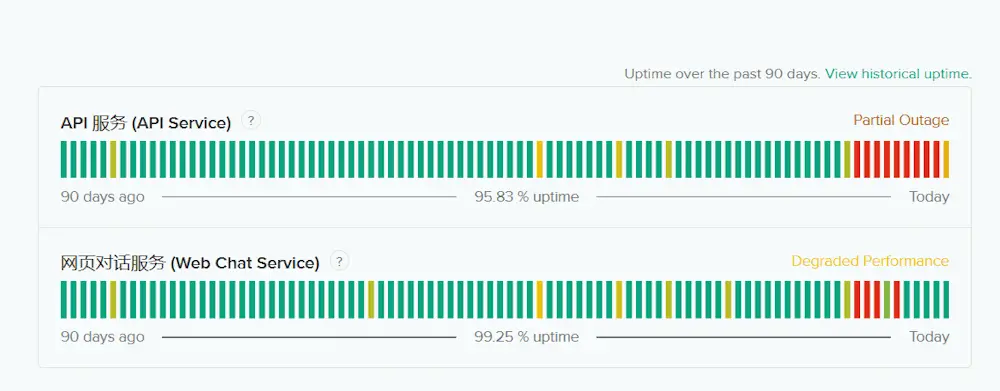
There is a possibility that this problem is from the DeepSeek’s side. If there is a problem with the DeepSeek server, wait until their server issue gets resolved and keep an eye on their official page. You can view the DeepSeek server status on the official website, status.deepseek.com.
Uninstall and reinstall the DeepSeek app
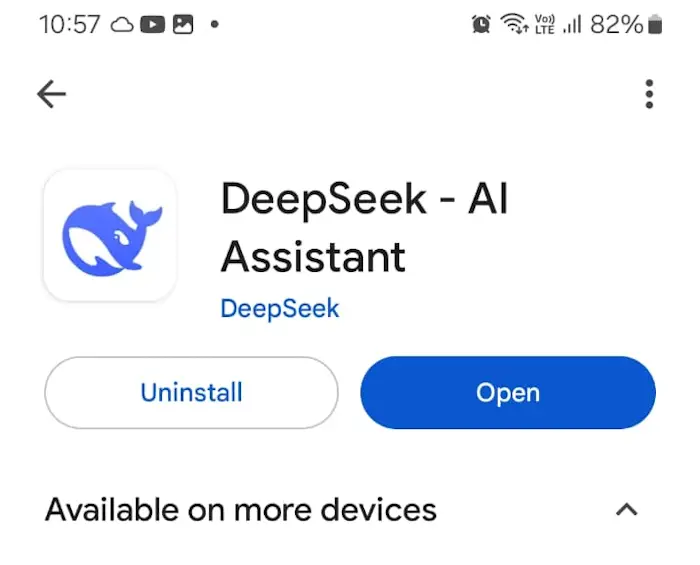
If still, the DeepSeek AI app is not working, the last thing that you can try by yourself to fix this issue is uninstalling and reinstalling the app. You can uninstall the DeepSeek AI app on your Android smartphone directly from Google Play Store. Open the Google Play Store and search for the DeepSeek app. Now, click on the Uninstall button.
Contact DeepSeek support
If none of the above solutions work for you, contact DeepSeek customer support. They will help you out and provide you with a solution.
Frequently Asked Questions
Why is my DeepSeek not working?
There can be several reasons why your DeepSeek is not working. The most common reasons are DeepSeek server issues, weak or unstable internet connection, corrupted cache, etc.
Is DeepSeek better than ChatGPT?
Both DeepSeek and ChatGPT are Large Language Models. DeepSeek-R1 is specifically engineered to excel in reasoning tasks. Every prompt you give to DeepSeek-R1 passes through a chain of thoughts before giving you the response. ChatGPT also released its new reasoning-focused AI model, named o3-mini. Both DeepSeek and ChatGPT are powerful AI models. However, DeepSeek wins the battle when it comes to pricing.