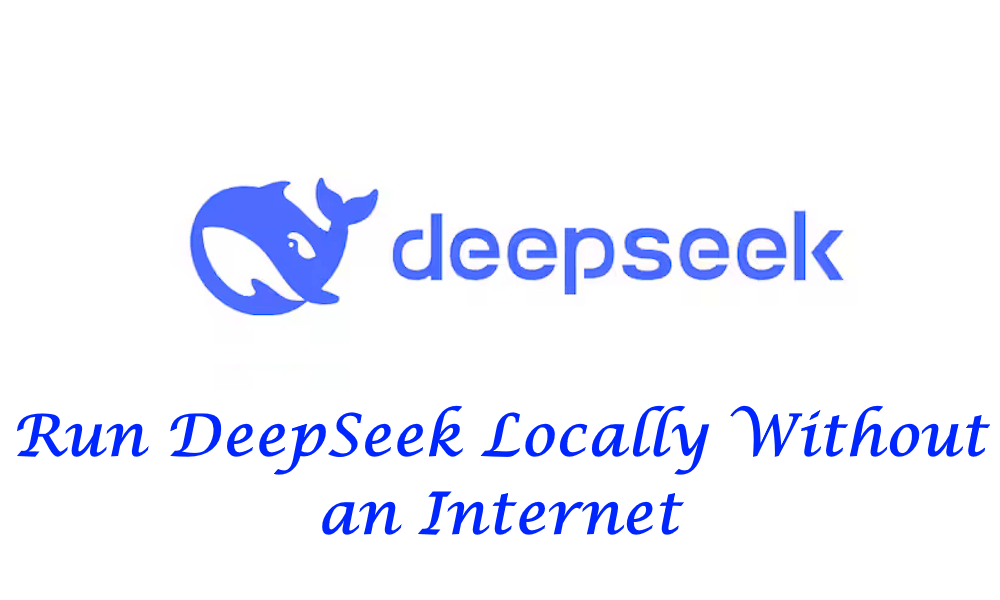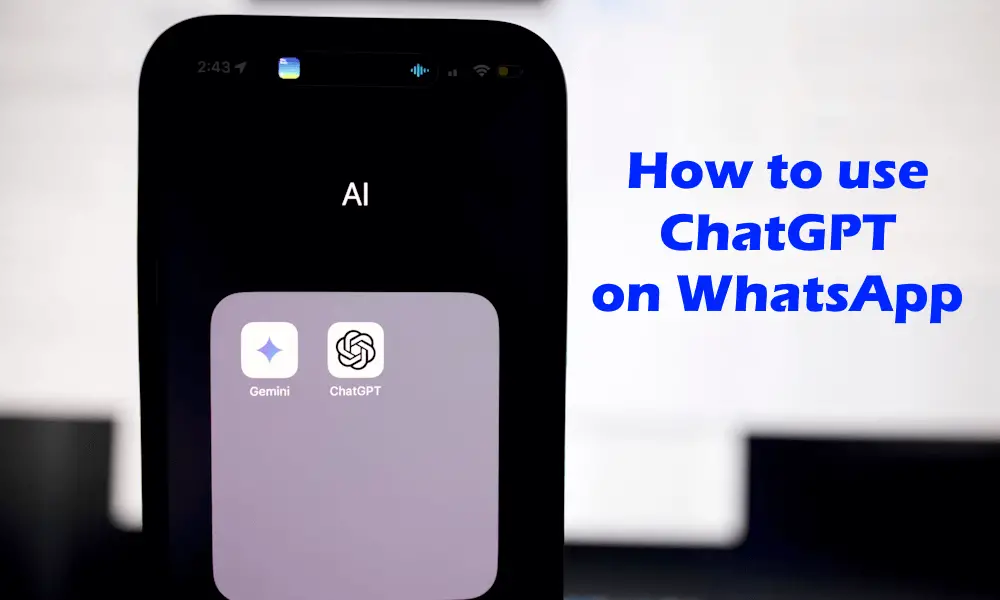In this article, we will show you how to make ChatGPT default search engine in Chrome, Edge, and Firefox. Now, ChatGPT is much easier to use. You don’t need to visit its official website or app anymore. You can set ChatGPT as a default engine in your browser, this will make your work much easier and save you time.

How to Make ChatGPT Default Search Engine in Chrome
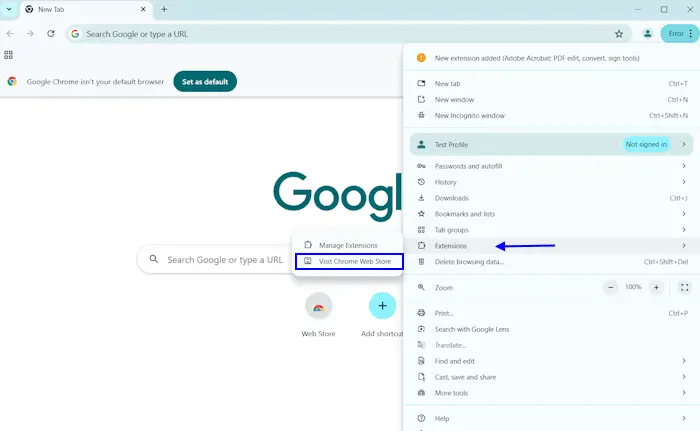
You can easily make ChatGPT a default in your Chrome browser. First, you need to install the ChatGPT extension in Chrome. To do so, click on the three dots in the top right corner in Chrome browser. Now, click on Extensions option and click on Visit Chrome Web Store.
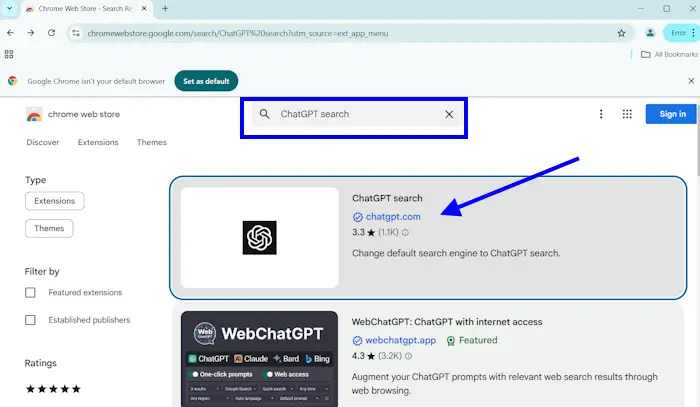
Click on the search bar and type ChatGPT search and hit the Enter. Now, click on chatgpt.com. This will redirect you to the Add to Chrome button, click on it.
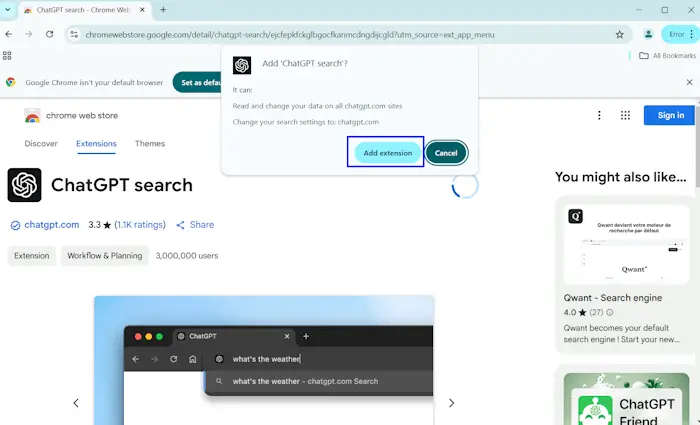
You’ll see a pop-up on your screen and click on Add extension.
Your ChatGPT extension is successfully added, whenever you search anything in Google Chrome, ChatGPT will respond to your search. In case you want to uninstall the ChatGPT extension from Chrome, you can uninstall it from the Chrome Extensions page. To do so, click on three dots from the top right corner and click on Extension. Now, click on Manage Extensions and this will redirect you to the Extensions page. Click on the Remove button under the ChatGPT search extension.
How to Make ChatGPT Default Search Engine in Edge
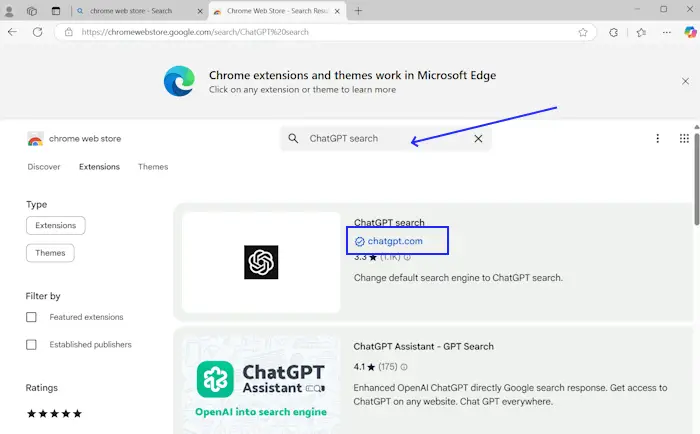
The steps are the same as Chrome to make ChatGPT the default search engine in Edge. Open the Edge browser and search Chrome Web Store. Click on Extensions and type ChatGPT search hit Enter.
Now, click on chatgpt.com and click on the Get button.
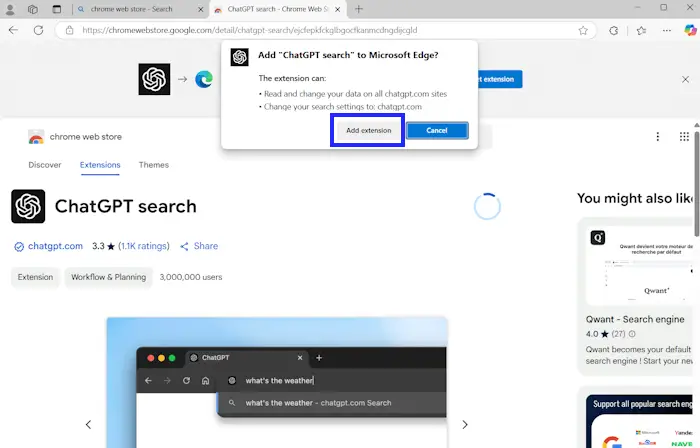
Then click on Add extension and the extension will be added in your Edge extensions.
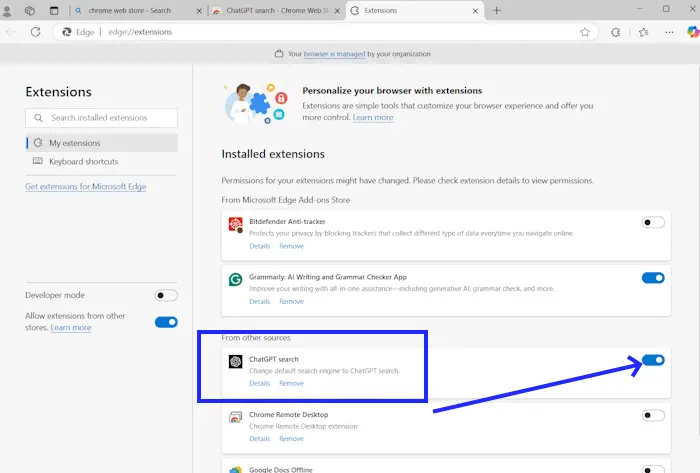
Now, you need to turn on ChatGPT extension. To do so, click on the three dots from the upper right corner. Click on Extensions and then click on Manage extensions. Look for ChatGPT search and toggle the button next to ChatGPT search.
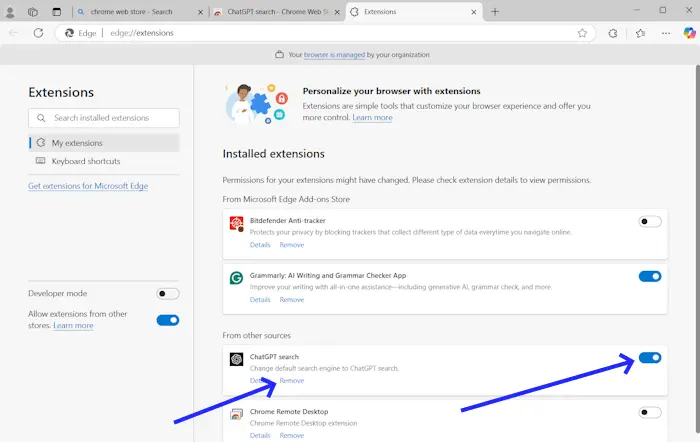
In case you want to remove the ChatGPT extension in the future. You can remove it from the Extensions to do so, click on the three dots from the upper right corner and click on Extensions. Then click on Manage extensions and look for ChatGPT search. Click on the Remove button. Also, you can turn off this extension by clicking the button next to ChatGPT search.
How to Make ChatGPT Default Search Engine in Firefox
You can make ChatGPT default search engine in Firefox in the following two ways:
- By installing the extension
- Without installing the extension
Make ChatGPT Default Search Engine in Firefox by Installing the Extension
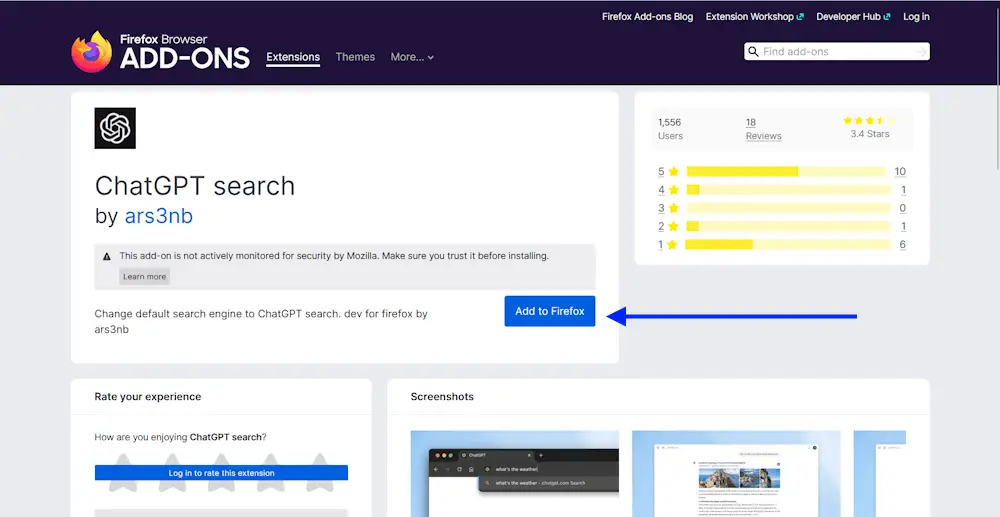
Open Firefox and visit the Add-ons page. Now, search for the ChatGPT Search extension in Firefox. After installing the extension, Firefox will show you the following popup message:
ChatGPT search would like to change your default search engine from Google to ChatGPT search. Is that OK?
Click Yes. From now on, every time you search in Firefox’s address bar, ChatGPT Search will display the results instead of Google Search. If you want to revert changes, remove the extension from Firefox. If you do not want to remove the extension, you can change the default search engine from ChatGPT to Google in Firefox Settings. Here is how to do that:
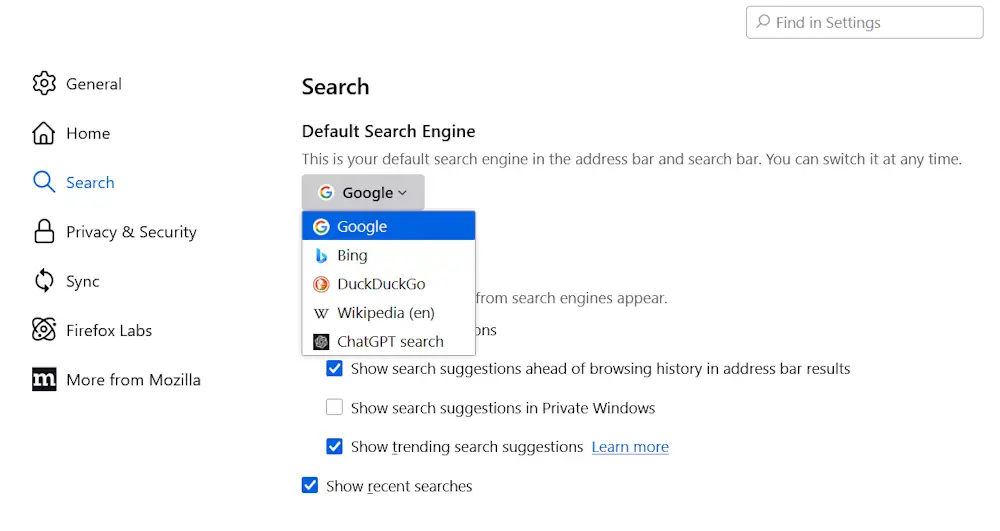
- Open a new tab in Firefox.
- Type about:preferences and press Enter.
- Select Search from the left pane.
- Select your preferred search engine in the drop-down.
Make ChatGPT Default Search Engine in Firefox without Installing the Extension
If you want to make ChatGPT default search engine in Firefox without installing the extension, here is what you need to do. Open a new tab in Firefox and type about:config. Hit Enter after that. Click Accept the Risk and Continue.
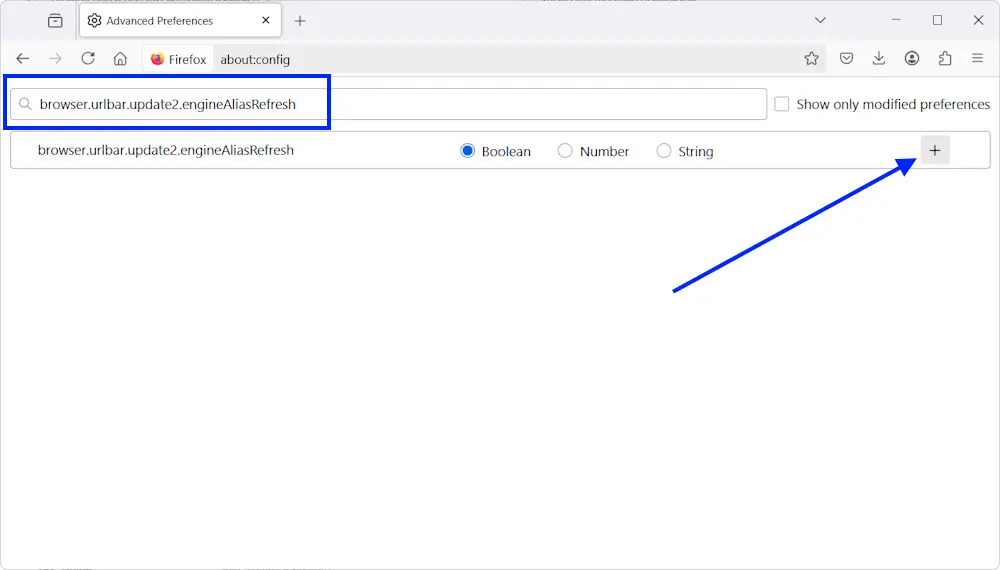
Now, type browser.urlbar.update2.engineAliasRefresh in the search bar and hit Enter. Click on the Plus icon.
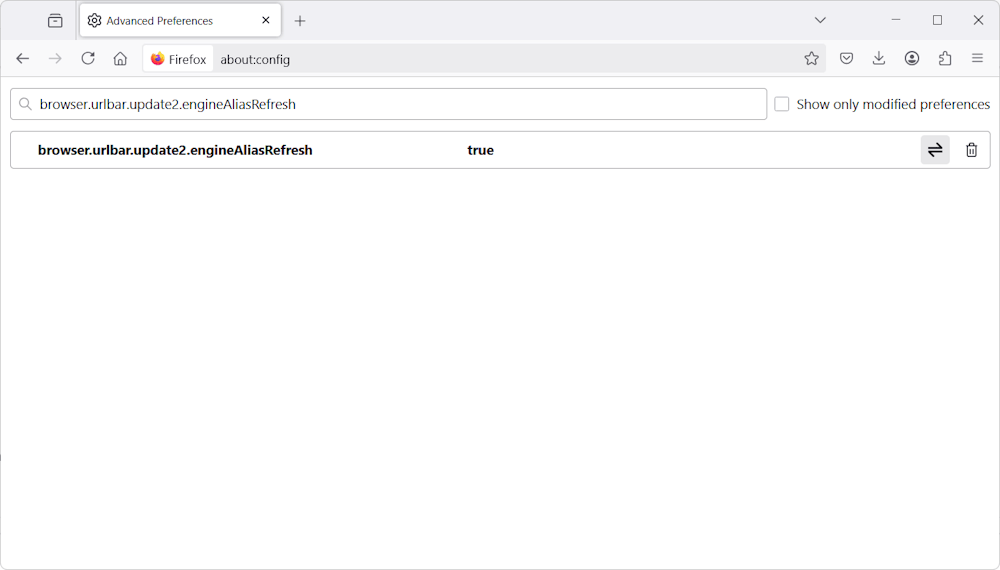
The value should be True. If it is False, click on the equilibrium arrow symbol to change the value from False to True. This setting will enable the Add button for adding search engines in FIrefox settings.
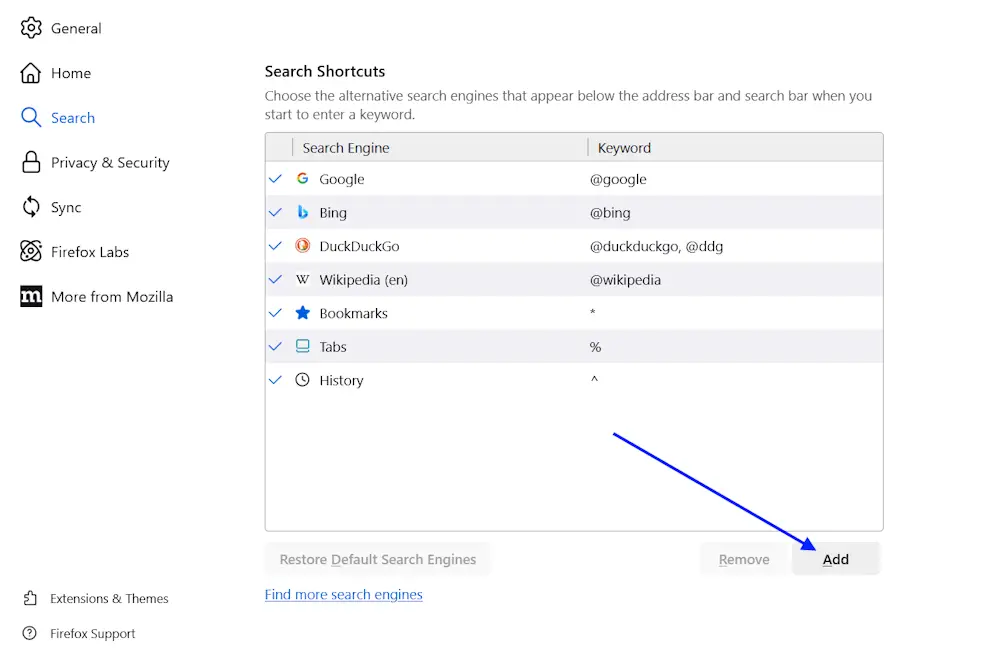
Open Firefox settings and select Search from the left side. Click on the Add button and fill in the following details in the required fields:
- Seach Engine Name – ChatGPT
- Engine URL – https://chatgpt.com/?q=%s&hints=search
- Alias – @ChatGPT
After entering the above details, click on the Add Engine button. The ChatGPT Search will be added to the Firefox search engines list. You can change it from there.
Related article: How to use ChatGPT on WhatsApp.