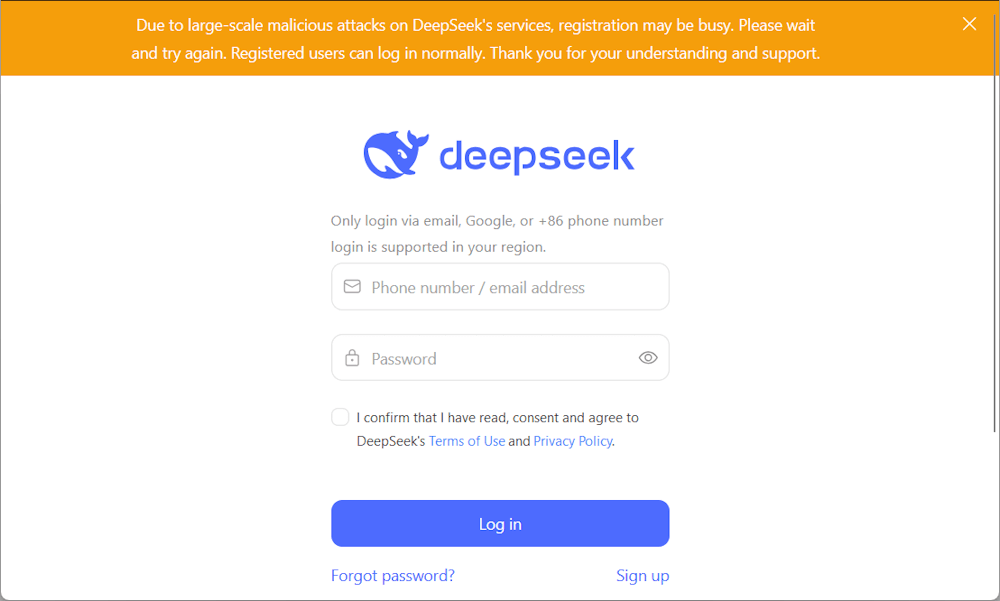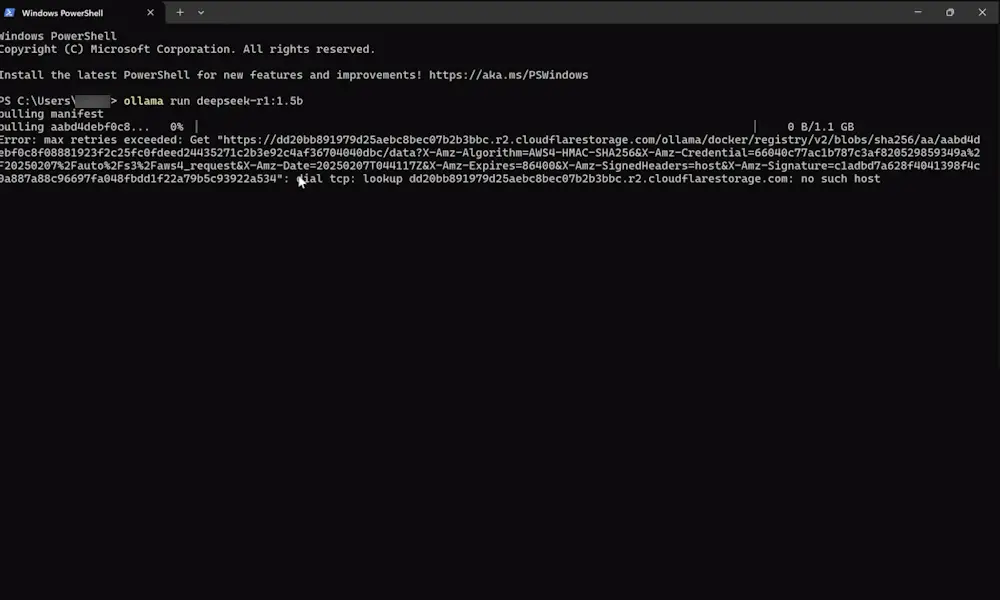“The server is busy” error message on DeepSeek is preventing users from using its services. If you receive the same error message and cannot use DeepSeek, you can follow the suggestions provided in this article. Heavy load on DeepSeek’s server is the common cause of this error.
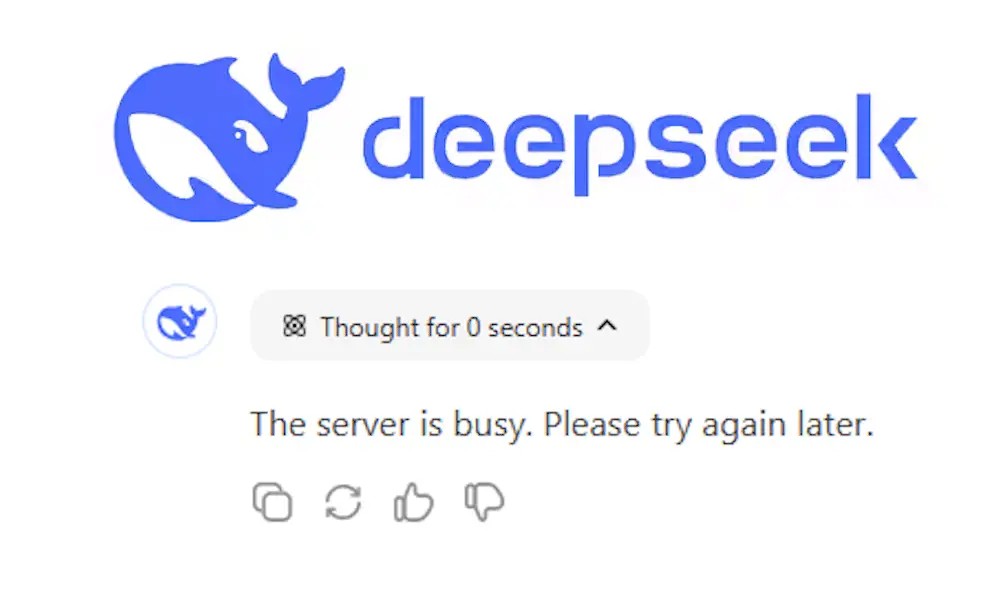
This is the error message:
The server is busy. Please try again later.
Possible causes of this error
The possible causes of this error message on DeepSeek are:
- Heavy load on the server
- Server maintenance or outage issues
- Unstable internet connection
- A third-party VPN or Proxy service
How to fix The server is busy error on DeepSeek
Now, let’s see some solutions that will help you fix the “The server is busy” error on DeepSeek:
Wait for some time and try again
As the error message says, “Please try again later,” wait for some time and try again. DeepSeek’s downloads have also skyrocketed in a short time after its launch. This means it is one of the most popular AI tools and a lot of people are using it. Due to this, you may get the server busy error. Try using DeepSeek during off-peak hours till the traffic normalizes or DeepSeek manages high traffic on its server.
Disable the Search option
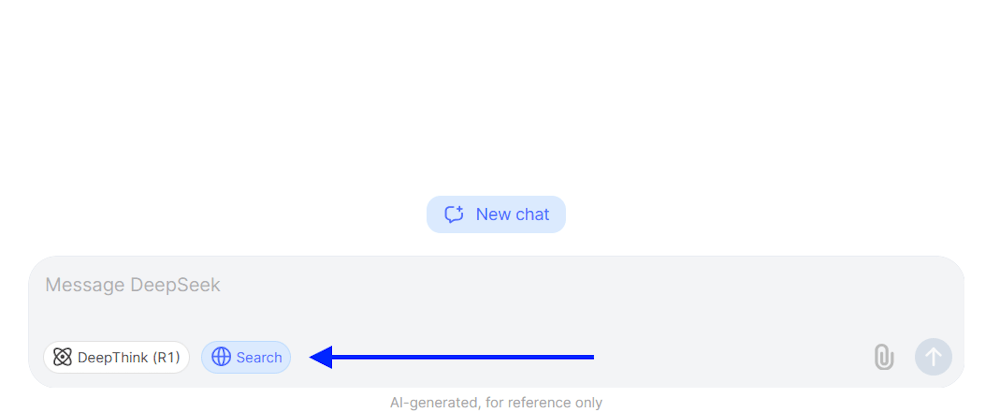
When the Search option is enabled in DeepSeek, it searches on the internet and then generates the relevant response. This process may also take some time. If the DeepSeek servers are getting high traffic and the Search option is enabled, the possibility of getting this error is also high. We suggest you disable the Search option and then try again. You just have to click on the Search option to enable and disable it. When it is Blue, it is enabled.
Check DeepSeek server status
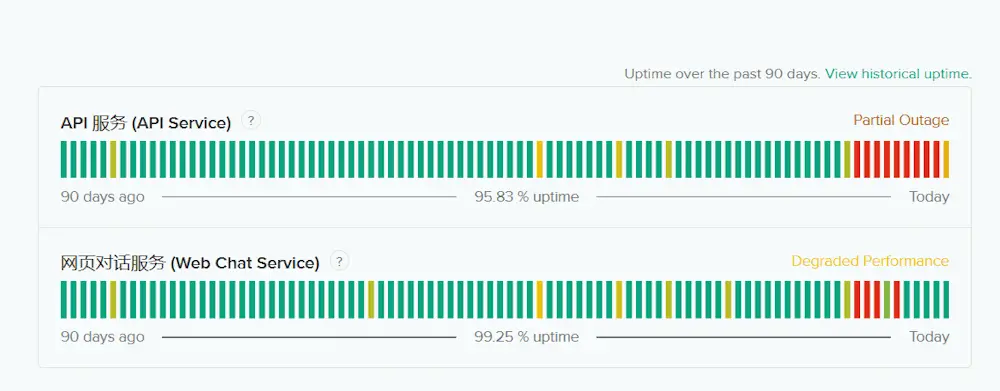
Since the error is associated with the DeepSeek server, you should check its server status. For this, you have to visit the official website of DeepSeek. You will see the server status for the following two services:
- API Service
- Web Chat Service
If there is a server outage, you have to wait till DeepSeek resolves the issue. In this case, you can keep checking the server status on the official website.
Flush your DNS cache
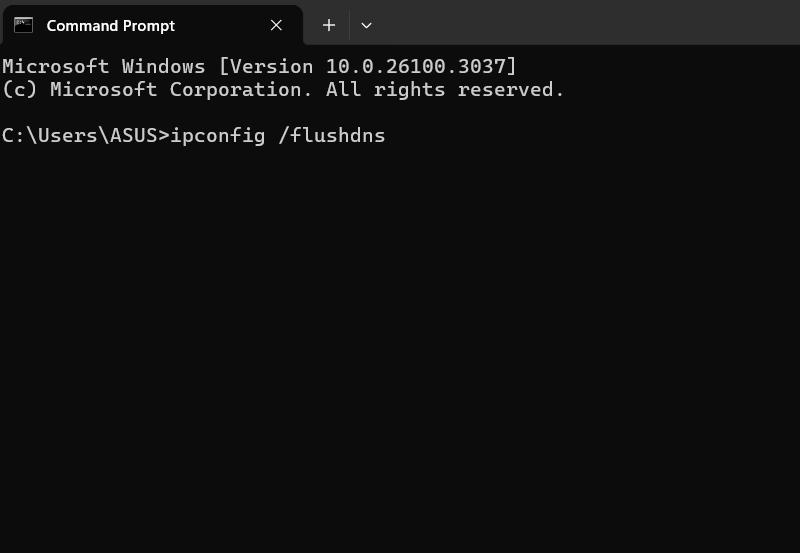
Try to flush your DNS cache and see if it helps fix this error. To do this, follow these steps:
- Open an administrative command prompt window as an administrator
- Now, type ipconfig /flushdns and hit Enter
- Once you hit Enter you will see – Windows IP Configuration. Successfully flushed the DNS Resolver Cache
- Exit CMD. Your DNS cache should have been reset
Reset your Network or use another Network Connection
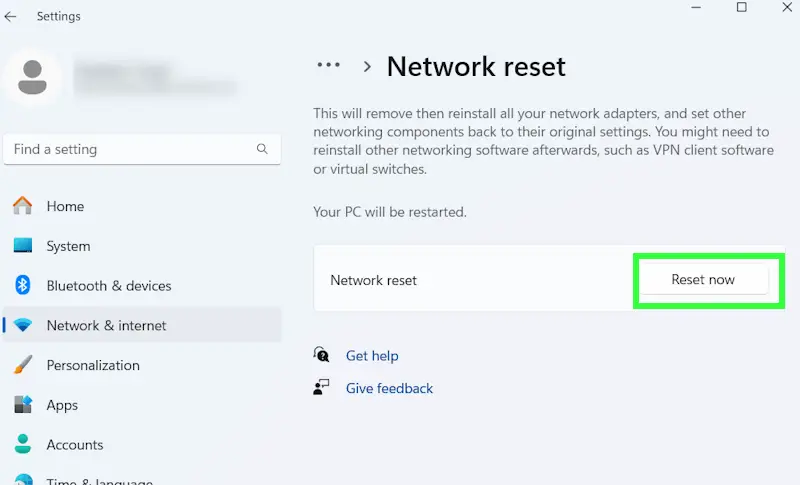
An unstable or weak network can also create the issue. Use the following steps to reset your network:
- Press Windows key + I to open Settings
- Click on Network & internet and click on Advanced network settings
- Now, click on Network reset under the More settings
- Click on the Reset now button
The above steps will restart your computer. Therefore, save all your pending work before proceeding. If resetting your network does not work, then we suggest you use another network connection (if available) or you can use your mobile data. This will help you determine if the problem is with your device or the specific network.
Clear browser or app cache
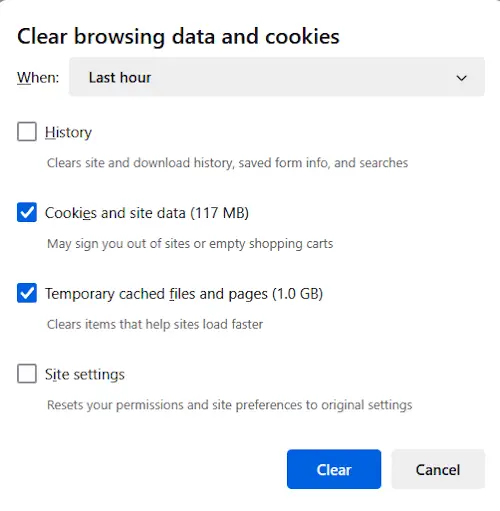
Sometimes this problem occurs due to a corrupted cache or cookies. In this case, clearing the browser or app cache can help to fix the issue. To delete your browser cache press Ctrl + Shift + Delete key. This will open the Clear browser history window. Now, you can delete cache and cookies easily. If you face this error on the DeepSeek app on your mobile, you can delete its cache in your mobile phone Settings.
Disable VPN or proxy (if applicable)
If you use a VPN or proxy, then the error might occur. In this case, turn off the proxy (if applicable) or disable the VPN connection. Check if the issue still persists. If the issue gets resolved and you’re using the VPN service, then contact your provider for further help or you can switch to another one.
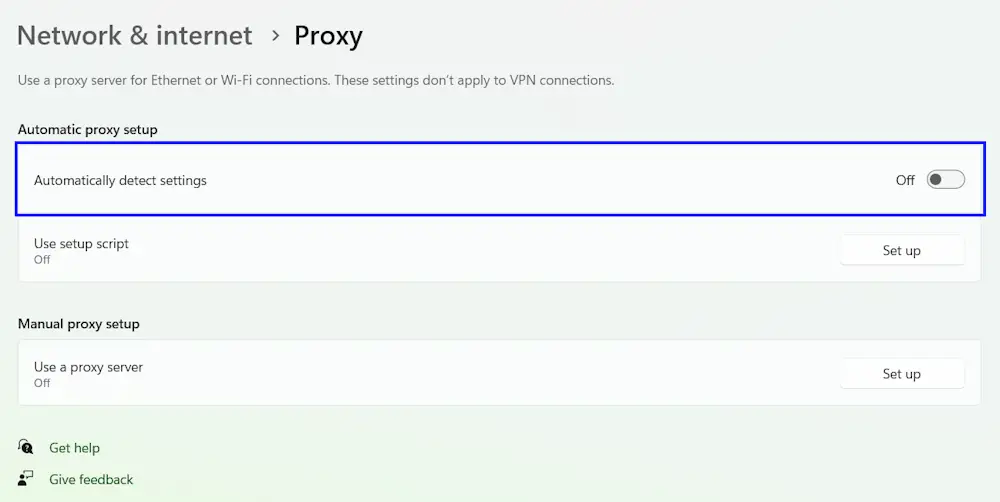
Follow these steps to turn off the Proxy. I have explained the steps for Windows 11:
- Open Windows 11 Settings.
- Select Network & Internet > Proxy.
- Turn off the proxy.
Related article: 3 different methods to run DeepSeek AI locally without the internet on a Windows PC.
Frequently Asked Questions
Why is the DeepSeek server so busy?
The most common cause of the DeepSeek server being busy is heavy traffic. Another cause is server maintenance. DeepSeek may also show the Server Busy message if its server is under maintenance.
How do I fix a server busy error?
You can try only a few things if you get a Server busy error while visiting a website, as this error is not from your side. Wait and try again after some time. If you cannot register on the website due to this error, try to register during off-peak hours.